Looking for a detailed guide on how to add events to Google Calendar to streamline your scheduling and stay organized?
With so much happening in our busy lives, it’s easy to forget important meetings, appointments, or deadlines.
Google Calendar simplifies things by keeping all your events in one place and sending timely reminders, so you never miss a thing.
For work, it allows you to share events with others, making it easier to schedule meetings and coordinate with team members.
Since it’s connected to Gmail and other Google apps, you can automatically link emails and event details, saving valuable time.
In this post, we’ll walk you through how to easily add events to Google Calendar, either manually or by using tools that streamline the process.
Let’s get started!
Why You Should Use Google Calendar for Event Management?
Google Calendar offers several features that make managing and organizing events more efficient and effective.
Before diving into the steps, let’s quickly review why Google Calendar is such a valuable tool for event organizers and participants:
- Easy Accessibility: Google Calendar is available on all devices, ensuring attendees can check their events no matter where they are.
- Real-time Updates: Any updates made to events (like changes in time or location) are instantly reflected for everyone who has added the event.
- Reminders and Notifications: Attendees receive timely reminders, ensuring they never miss an event.
- Integration with Other Tools: Google Calendar integrates with Gmail, allowing users to sync and manage events directly from their inbox.
- Seamless Collaboration: You can share events with others, making it easier to schedule meetings or coordinate group activities.
Understanding these benefits can help you make the most of Google Calendar for both personal and professional event management.
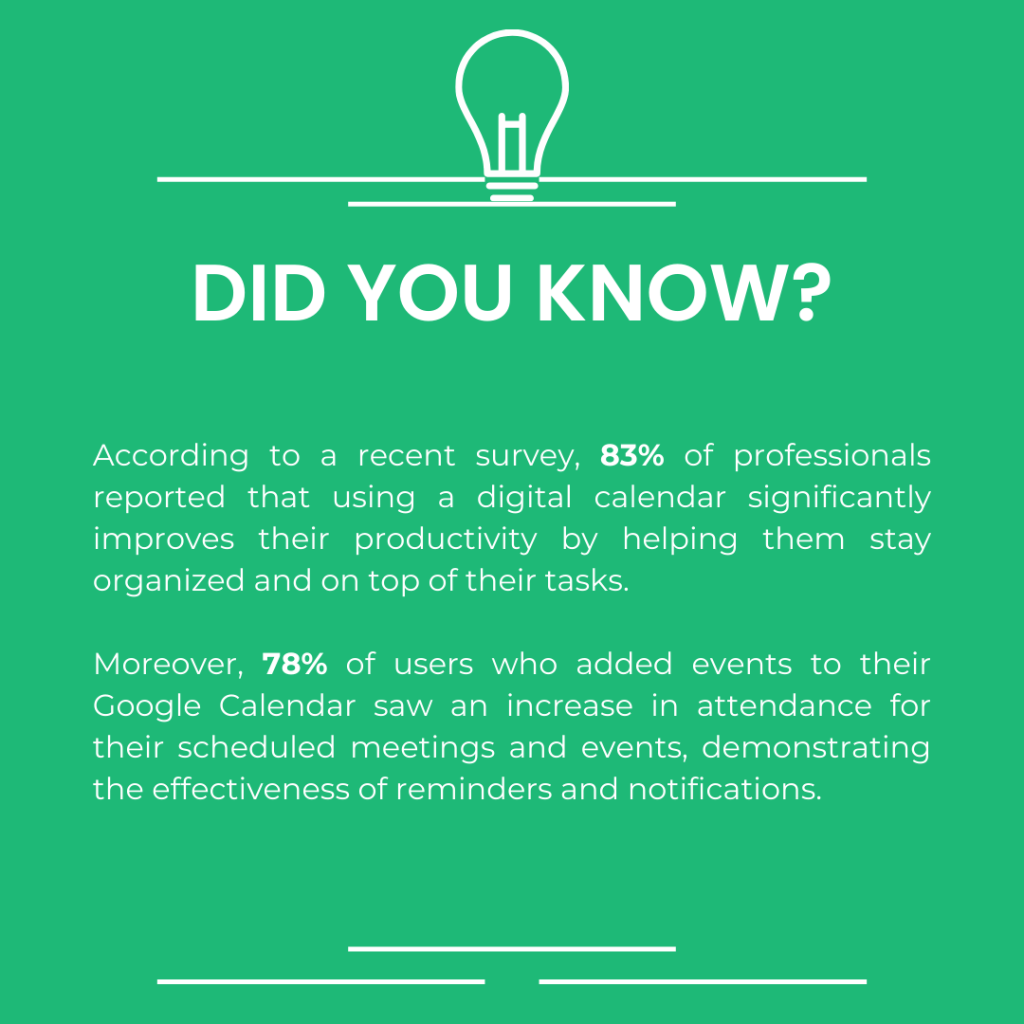
With these advantages in mind, let’s move on to how you can easily add events to Google Calendar.
How to Add Events to Google Calendar – Manually
If you’re organizing an event and need to add it to Google Calendar, here’s how to do it manually:
Step 1: Open Google Calendar
On your system, go to Google Calendar. On a smartphone, open the Google Calendar app.
Step 2: Create a New Event
In the web version, click the “+ Create” button on the top-left side. On the mobile app, tap the “+” button at the bottom-right corner.
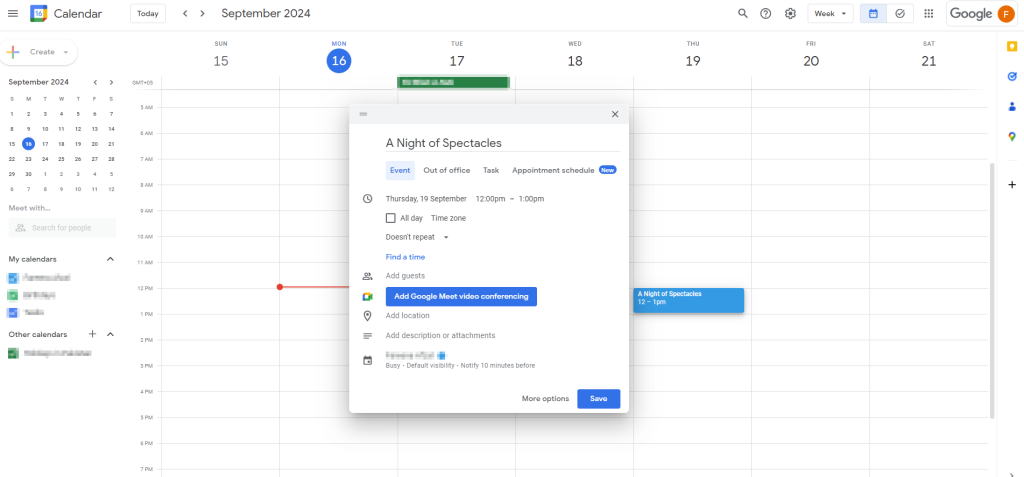
Step 3: Fill in Event Details
Add the following event details:
- Title: Enter a clear and descriptive event name.
- Date & Time: Choose the date and time for the event.
- Location: Add the event location or link if it’s an online event.
- Description: Provide any necessary details or instructions.
Step 4: Set Notifications
Choose how far in advance you want to be reminded. Google Calendar allows you to set multiple reminders via push notifications or email.
Step 5: Invite Guests
You can invite others by entering their email addresses. They’ll receive an invitation to the event.
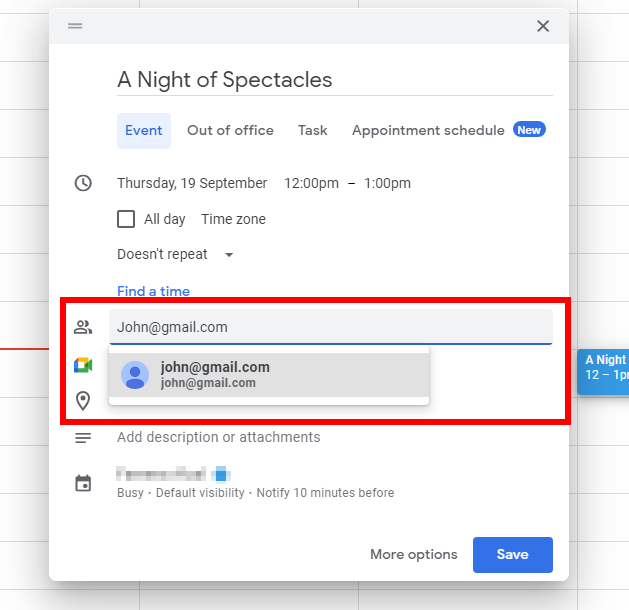
Step 6:. Save the Event
Once all details are filled out, click “Save.”
The event will now appear on your calendar and those of your invited guests.
How to Add Events to Google Calendar – Using a Plugin
Adding events to Google Calendar can be made even simpler using plugins.
The plugin streamlines the process, making it easy for your users to add events with just a click.
Here’s a step-by-step guide on how to use a good event management plugin to add events to Google Calendar:
Step 1: Install and Set Up the plugin
Choose a good event management plugin like Simple WP Events. Begin by installing the plugin.
After installation, activate the plugin and configure your event settings according to your needs.
Step 2: Create an Event
Go to the WordPress dashboard and navigate to Simple WP Events to create a new event. Enter all the relevant details such as event name, date, time, and location.
The option to enable the “Add to Calendar” button is enabled as default.
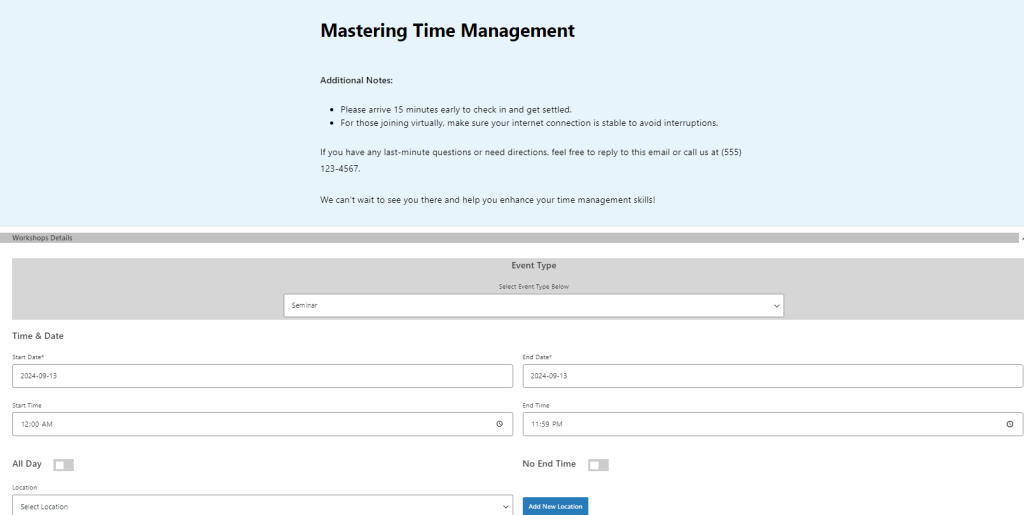
Step 4: Publish Your Event
After setting up your event, publish it on your WordPress site. The event page will now feature an “Add to Calendar” button for users to utilize.
Step 5: Users Add Events with One Click
When users click the “Add to Calendar” button, the event details—title, date, time, and location—are automatically added to their Google Calendar.
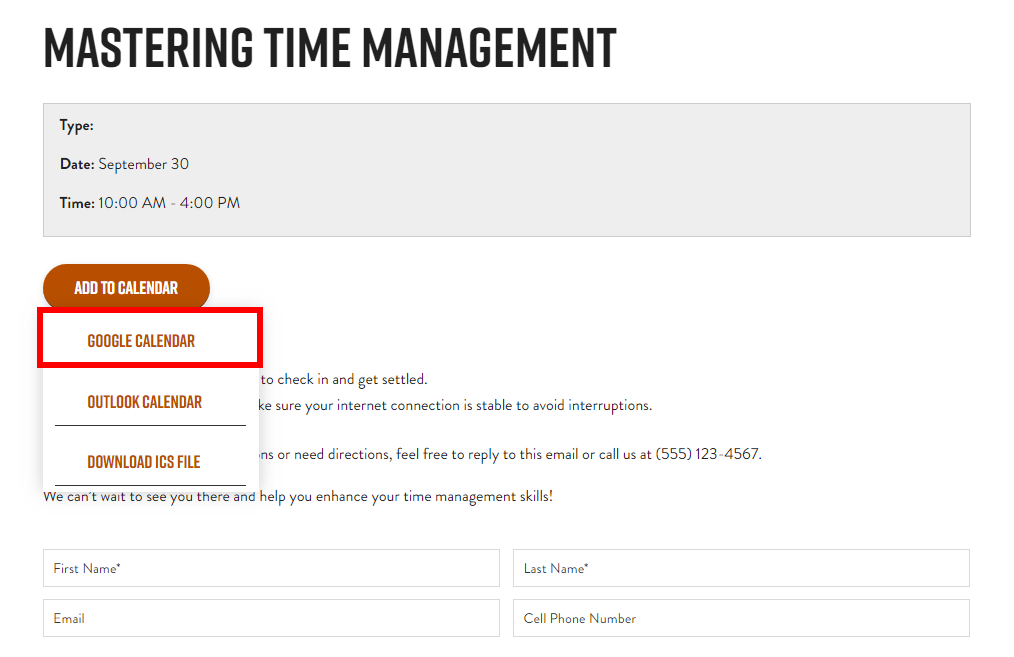
This eliminates the need for manual entry, reducing the risk of errors and enhancing the user experience.
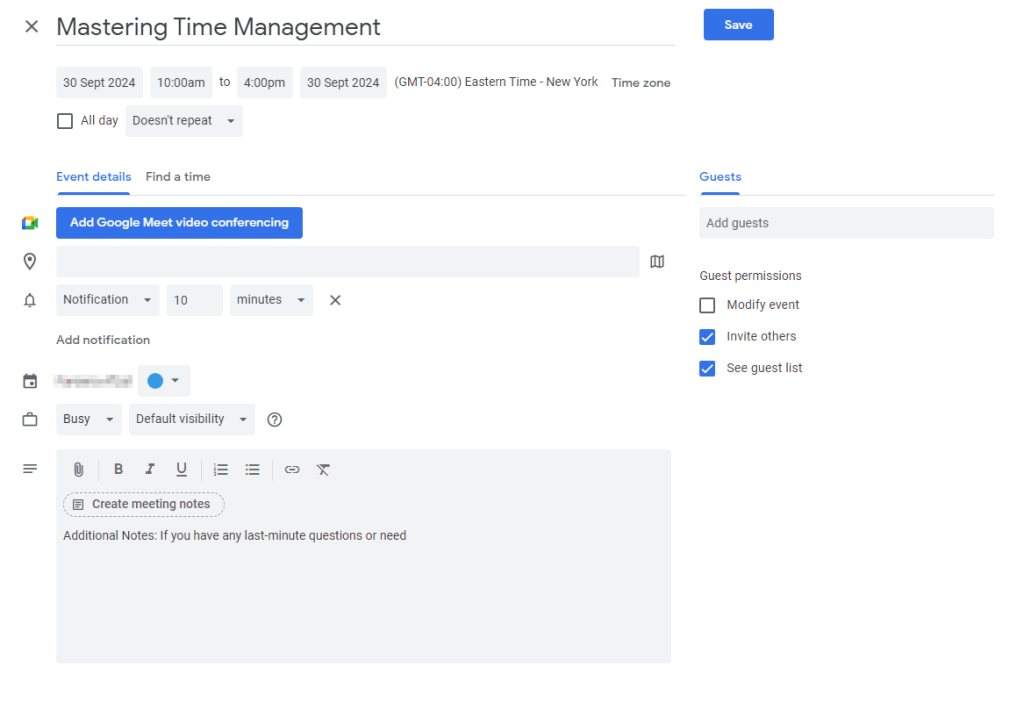
By following these steps, you can make it easy for your audience to keep track of your events, improving engagement and attendance.
Tips for Optimizing Your Google Calendar Event Management
To make the most out of your Google Calendar and ensure smooth event management, consider these additional tips:
- Use Event Colors: Color-code your events to easily distinguish between different types of activities or categories, such as work, personal, or social events. This visual aid can help you quickly identify what’s coming up at a glance.
- Set Up Recurring Events: For regular meetings or repeating events, use the recurring event feature. This will automatically create a series of events based on your selected frequency (daily, weekly, monthly) and save you from manually entering each one.
- Leverage Calendar Integration: Integrate Google Calendar with other tools and apps you use, such as task managers or communication platforms. This integration helps in keeping all your schedules and tasks synchronized, making your workflow more efficient.
- Enable Time Zone Support: If you or your attendees are in different time zones, make sure to set the correct time zone for your events. This helps avoid confusion and ensures everyone has the accurate timing for the event.
- Use Event Descriptions Effectively: Provide detailed descriptions in your event details to include important information like agendas, instructions, or links to virtual meetings. This ensures all participants have the necessary information at their fingertips.
Implementing these tips can help you get the most out of Google Calendar, making event management more organized and efficient.
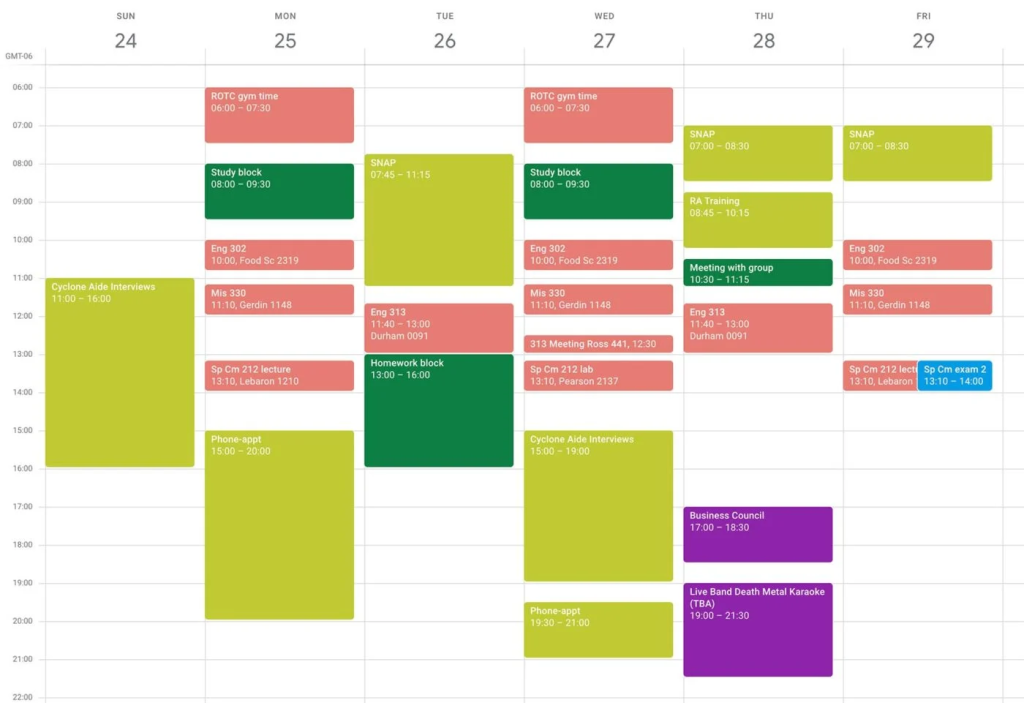
Conclusion
In conclusion, efficient event management is key to staying organized and ensuring that no important appointments, meetings, or deadlines slip through the cracks.
Google Calendar offers a robust solution for keeping track of all your events, thanks to its easy accessibility, real-time updates, and seamless integration with other tools.
Whether you choose to manually add events or utilize a plugin like Simple WP Events for a more streamlined approach, Google Calendar’s features can enhance your scheduling experience.
By following the steps outlined in this guide and applying the additional tips, you can simplify the process of event management, improve user engagement, and ensure that your events are well-organized and accessible.
With Google Calendar’s powerful tools at your disposal, you’ll find it easier to stay on top of your busy schedule and keep everything running smoothly.
Ready to streamline your event management and make the most of Google Calendar?
Follow the steps outlined in this guide to get started, and don’t hesitate to reach out if you need any assistance along the way.
- How to Write an Event Cancellation Email: Examples, Templates & Best Practices - September 18, 2025
- How to Host and Manage Zoom Events Seamlessly? - June 3, 2025
- The Ultimate Guide to WooCommerce Events Calendar Plugins - May 29, 2025
Leave a Reply