Looking for an easy way to connect your events with a WordPress Google Calendar plugin for seamless scheduling and automated reminders?
Managing upcoming events and ensuring both you and your attendees stay organized can be a challenge, especially when juggling multiple schedules.
Whether you’re an attorney, coach, or event organizer, having a reliable way to keep track of your events is crucial.
One of the most efficient solutions is using a WordPress Google Calendar plugin to automatically sync your events with Google Calendar.
In this post, we’ll guide you through how to easily sync your upcoming events with a WordPress Google Calendar plugin, saving you time and improving your event management process.
Let’s get started!
1. What is a Google Calendar Plugin for WordPress?
A WordPress Google Calendar plugin allows you to integrate your WordPress events directly with Google Calendar.
With this tool, any event you create or update on your WordPress site will automatically sync with your Google Calendar. This ensures that you and your attendees always have the most up-to-date event information.
By using this plugin, you can manage your events from your WordPress dashboard while leveraging Google Calendar’s powerful scheduling, reminders, and notifications.
Look for a plugin that supports two-way sync — this means changes made in your Google Calendar will reflect on your WordPress site and vice versa, saving you time and avoiding manual updates.
2. Benefits of Syncing Your Upcoming Events with Google Calendar
Before diving into the sync process, let’s first explore why using a Google Calendar plugin for WordPress is beneficial for your event management:
- Seamless Syncing: Automatically syncs new and updated events from WordPress to Google Calendar, saving you from manual updates.
- Automated Reminders: Google Calendar sends email reminders to both organizers and attendees, reducing the risk of missed events.
- Easier Scheduling for Attendees: Attendees can easily add events to their Google Calendar with a single click.
- Centralized Event Management: Manage all your events from within WordPress while Google Calendar handles reminders and notifications.
- Recurring Event Support: You can set up recurring events, which will automatically appear on the right dates and times in Google Calendar.
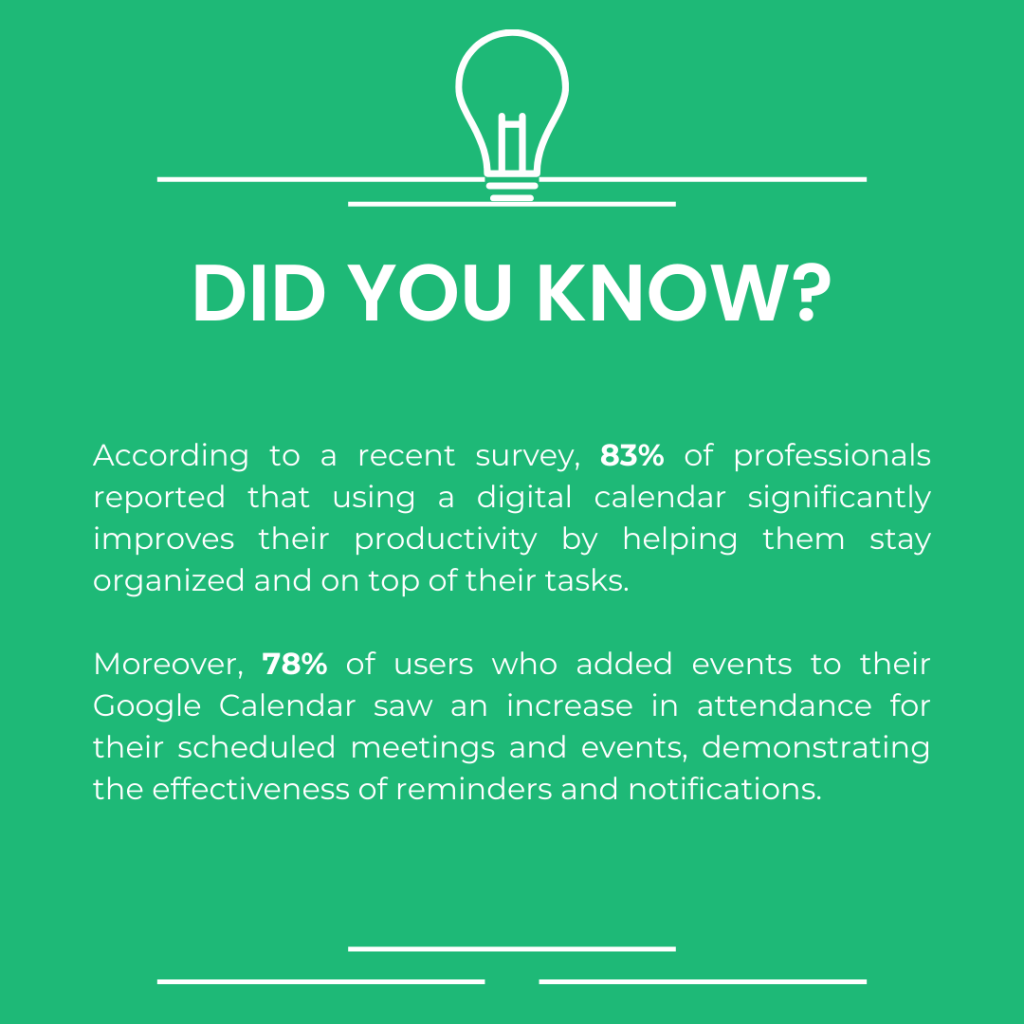
3. How to Sync Your Upcoming Events with a Google Calendar Plugin for WordPress
Here’s a step-by-step guide to syncing your upcoming events with a WordPress Google Calendar plugin:
Step 1: Install the Google Calendar Plugin for WordPress
The first step is to install a Google Calendar plugin on your WordPress website:
- Log in to your WordPress dashboard.
- Navigate to Plugins > Add New.
- Search for an event management plugin that includes built-in Google Calendar integration (e.g., Simple WP Events).
- Install and activate the plugin.
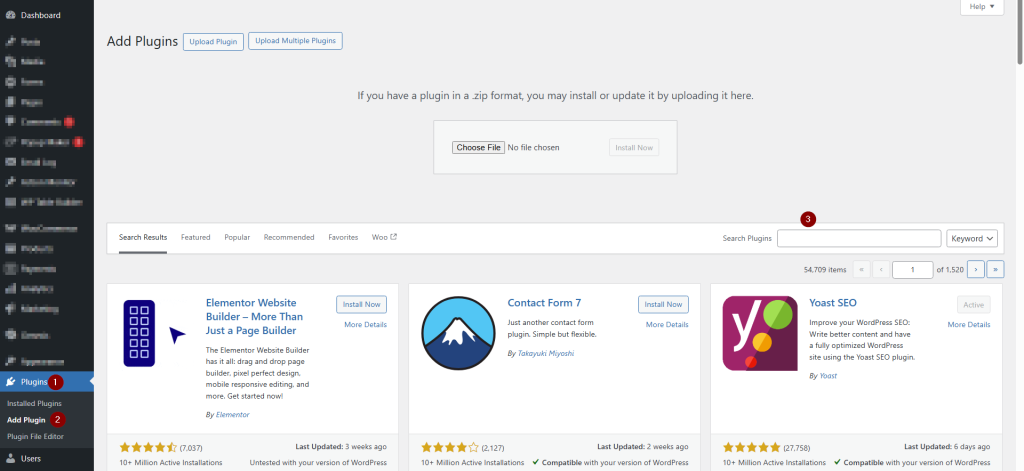
Step 2: Configure the Plugin
After installing the plugin, configure the Plugin.
Here’s how:
- Go to the plugin settings page (usually under Settings or the plugin’s specific section).
- Enable the option to sync events with Google Calendar. Most event management plugins have this feature enabled by default.
- Save the settings.
Step 3: Add Events to Your WordPress Site
Now that your plugin is connected to Google Calendar, it’s time to add your upcoming events:
- In your WordPress dashboard, navigate to Events > Add New.
- Fill in your event details (name, date, time, location, etc.).
- Publish the event
The Google Calendar syncing option will typically appear automatically.
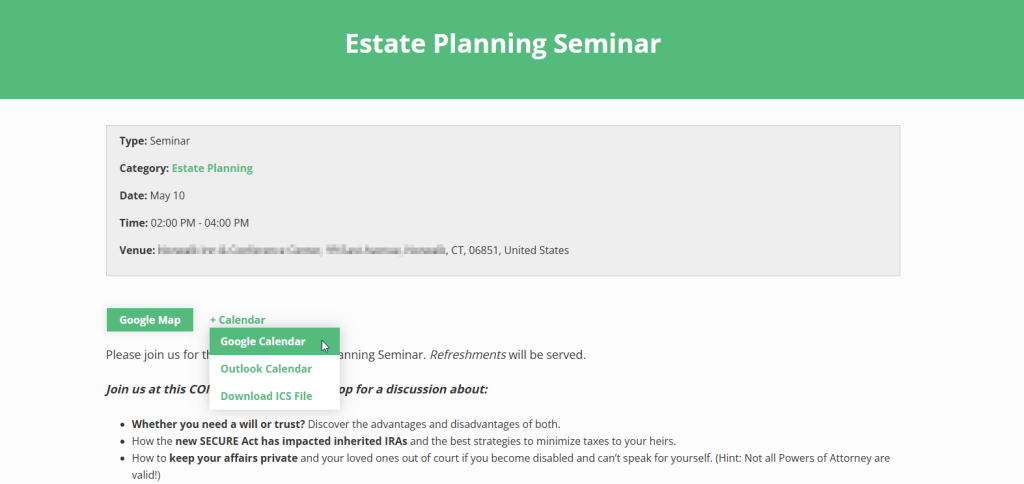
Step 4: Set Up Automated Reminders
Most plugins allow you to set up automated reminders.
Here’s how:
- Go to your plugin’s reminder settings.
- Select when you want reminders to be sent (e.g., one day before, one week before).
- Save your settings, and it will automatically send reminders to your attendees.
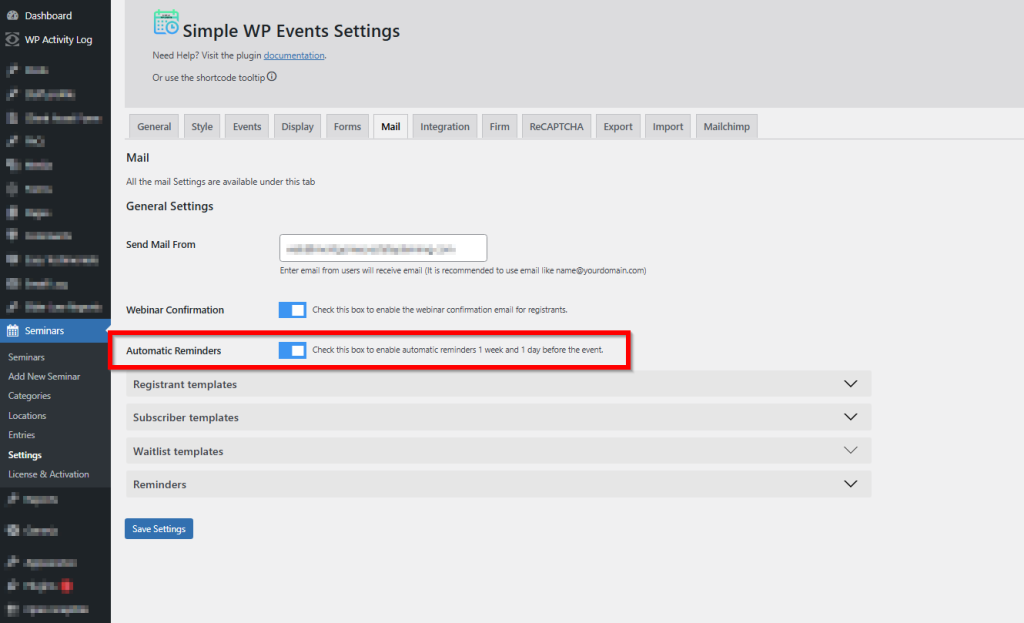
4. Customizing Event Details and Sync Settings
Many plugins allow you to customize how your events appear on Google Calendar. You can add additional details like:
- Event descriptions
- Custom colors for event categories
- Custom fields for specific event information
- Links to registration or event details pages
These customizations allow you to ensure that your Google Calendar syncs the way you want it, making it a more professional and personalized experience.
5. Troubleshooting Common Issues
While syncing your events, you may encounter some common issues.
Here’s how to address them:
- Events not syncing automatically: Recheck the plugin’s connection to your Google account and re-authenticate if needed.
- Event not showing in Google Calendar: Make sure the event is published and has a valid date and time.
- Google Calendar not updating immediately: Allow a few minutes or manually refresh the calendar.
- Time zone mismatches: Ensure your WordPress and Google Calendar time zones are aligned.
- Missing descriptions or event details: Confirm if your plugin supports full-detail sync and that fields are correctly filled.
- Duplicate events appearing: Check that sync is only set up one-way to prevent duplicates.
- Permission errors when connecting to Google: Revoke and reconnect the plugin, granting all necessary permissions.
If issues persist, consult the plugin’s support!
Always keep your plugin and WordPress version up to date. Many syncing issues are caused by outdated software or plugin conflicts — regular updates help prevent most common errors.
6. Use Cases for Syncing Events with Google Calendar
Here are some scenarios where syncing your events with Google Calendar can be especially helpful:
For Estate Planners and Attorneys:
Syncing estate planning seminars or consultations with Google Calendar ensures that both you and your clients stay on top of appointments.
Automated reminders help reduce no-shows and keep clients informed.
For Coaches and Trainers:
If you’re a coach, you likely have many one-on-one sessions, group workshops, and webinars. A WordPress Google Calendar keeps everything organized, helping your clients stay on track with their appointments.
For Event Organizers:
For large events like conferences or conventions, syncing with Google Calendar allows both you and your team to manage logistics more efficiently, while attendees can add the events to their calendars with ease.
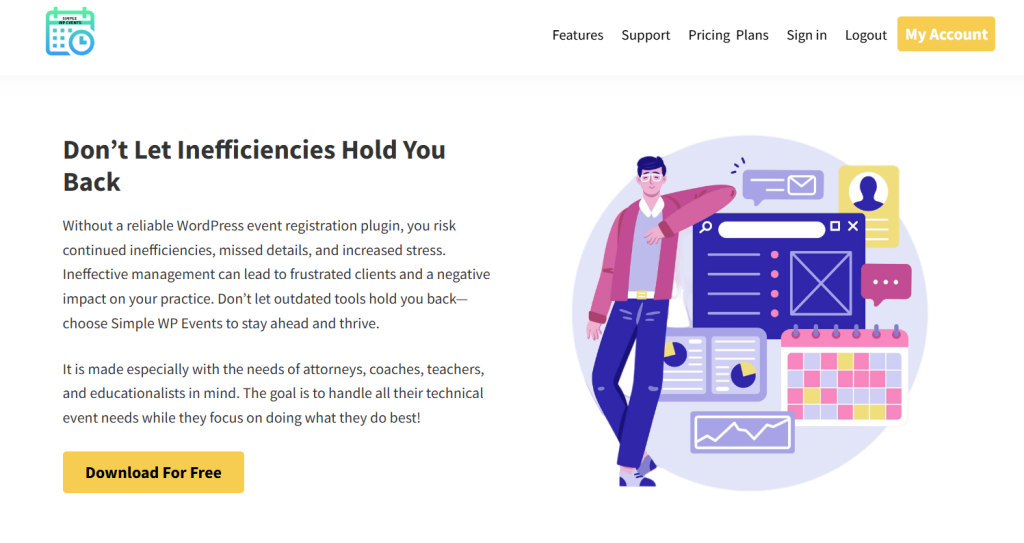
7. Conclusion
Wrapping up, syncing your upcoming events with a WordPress Google Calendar plugin offers numerous benefits, from automated reminders to a more streamlined event management process.
By following the simple steps above, you can easily integrate Google Calendar with your WordPress events, improving your efficiency and enhancing the attendee experience.
If you’re looking for a seamless way to manage your events, consider using a Google Calendar plugin for WordPress. It’s a smart, time-saving solution that simplifies scheduling and helps you stay organized.
Ready to simplify your event management and keep everything in sync?
Explore the steps above to connect your events effortlessly using a WordPress Google Calendar plugin.
Need help syncing your events or setting things up?
Feel free to contact us — we’ll set it all up for you and make sure everything runs smoothly.
Let’s get your events effortlessly connected with a WordPress Google Calendar plugin! 🙂
- How to Write an Event Cancellation Email: Examples, Templates & Best Practices - September 18, 2025
- How to Host and Manage Zoom Events Seamlessly? - June 3, 2025
- The Ultimate Guide to WooCommerce Events Calendar Plugins - May 29, 2025
Leave a Reply