Looking to set up an LMS calendar to manage your events seamlessly on your WordPress site?
Whether you’re running an online course, managing a coaching program, or leading a virtual classroom, having a centralized calendar system is crucial for organization and engagement.
A well-structured LMS (Learning Management System) calendar allows you to keep track of lessons, webinars, Q&A sessions, deadlines, and student activities—all in one place.
But here’s the catch: most LMS platforms don’t come with a flexible, customizable calendar solution out of the box.
If your WordPress-based LMS feels limited in this area, it’s time to explore how you can extend its functionality with an events calendar tailored to your educational needs.
In this guide, we’ll walk you through how to set up an LMS calendar with events on your WordPress site.
Why You Need an LMS Calendar with Events?
When managing an online learning environment, time-sensitive events are a key part of the experience.
Students and instructors alike need clear visibility into what’s happening and when.
Here’s why an LMS calendar with events is essential:
- Streamlined scheduling of live classes, workshops, and office hours
- Improved student engagement through timely reminders and structured learning flow
- Reduced no-shows with automated event confirmations and email notifications
Without an effective calendar system, you risk confusion, missed sessions, and a drop in course completion rates.
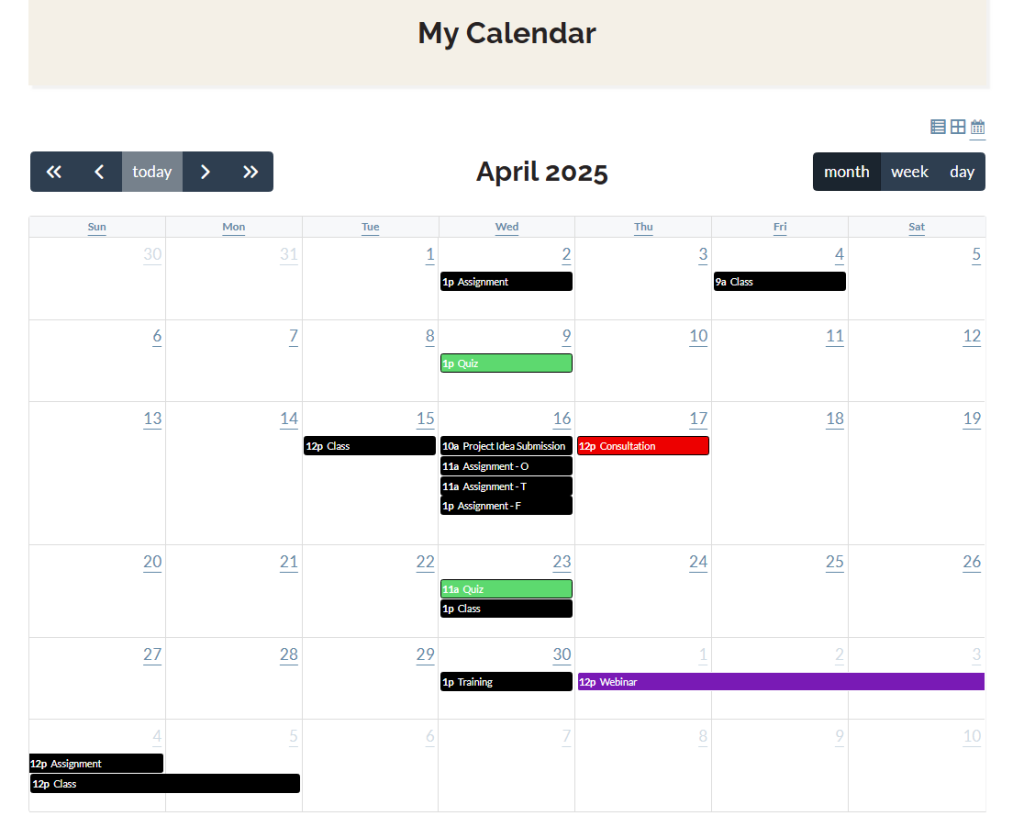
Common Challenges with LMS Calendar Tools
While popular LMS plugins like LearnDash offer scheduling features, they often lack:
- Visual, user-friendly calendars
- Support for recurring events
- Integration with third-party tools like Zoom or Google Calendar
- Custom branding and display options
- Centralized event management across multiple courses or sessions
This is where the Simple WP Events plugin shines—it bridges the gap between your LMS and a fully functional, customizable events calendar.
Don’t rely solely on your LMS plugin’s built-in calendar—most are limited in customization, visual layout, and event management features. Use a dedicated plugin to gain full control over how your events are displayed, scheduled, and shared with your students.
Step-by-Step: How to Set Up an LMS Calendar with Events in WordPress
Here’s how to create an event-driven LMS calendar on your WordPress site using the best events plugin and your existing LMS setup.
Step 1: Install and Activate Your LMS Plugin
If you haven’t already, choose and install a WordPress LMS plugin such as LearnDash – Great for course structuring and quizzes
This plugin allows you to create courses, enroll students, and manage learning materials. But for a flexible event calendar, you’ll need more.
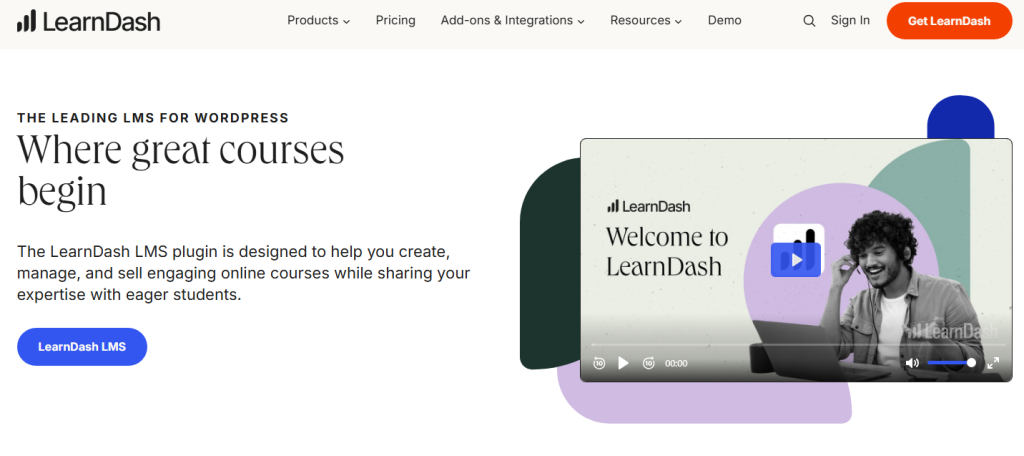
Step 2: Install the Best Events Plugin
Now, head to your WordPress dashboard:
- Go to Plugins > Add New
- Search for an events plugin
- Click Install Now, then Activate
Once activated, you’ll see a new “Events” section in your WordPress sidebar.
Best events plugin like Simple WP Events is lightweight, beginner-friendly, and built specifically to complement your existing WordPress site, whether it’s for legal seminars, coaching sessions, or online education.
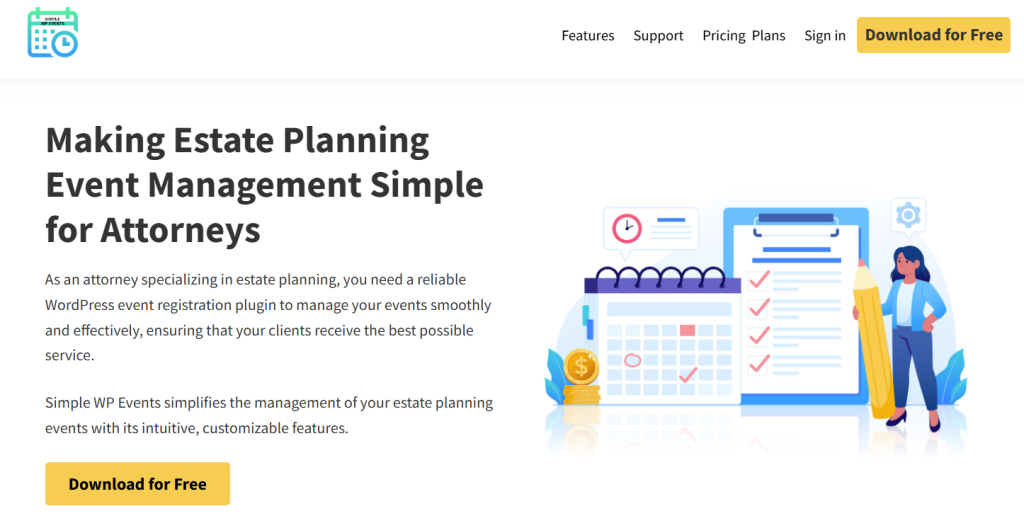
Step 3: Create Your First Learning Event
- Go to Events > Add New
- Add a title like “Live Coaching: Week 1”
- Set the date, time, and timezone
- Add the event description, which could include links to learning materials, Zoom links, or registration info
- Choose a category, such as “Course Events” or “Office Hours”
You can also customize the event layout using the block editor and shortcode options.
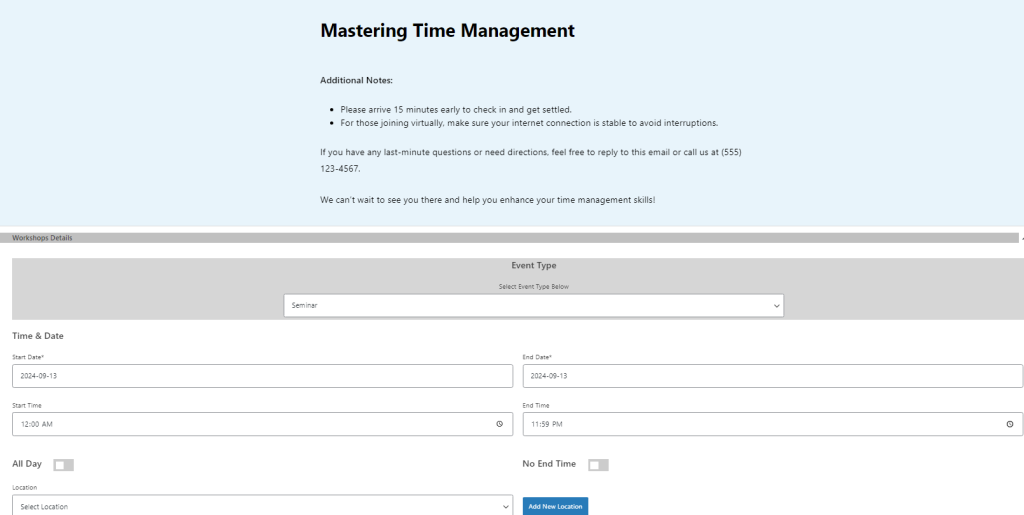
Step 4: Display Events on an LMS Calendar
The events plugin lets you embed your events in various layouts:
- Monthly calendar view
- List view of upcoming events
- Single event pages with RSVP options
Use the plugin’s shortcode to display the calendar wherever you like—on course pages, student dashboards, or a dedicated “Events” page.
This allows your LMS to visually display all upcoming learning sessions, making it easy for students to stay on track.
Step 5: Enable Registration and Notifications
For added functionality, you can enable:
- Event registration with name and email fields
- Automated email confirmations for attendees
- Reminders before the event
- Post-event follow-up emails
These features help reduce no-shows and keep your learners engaged.
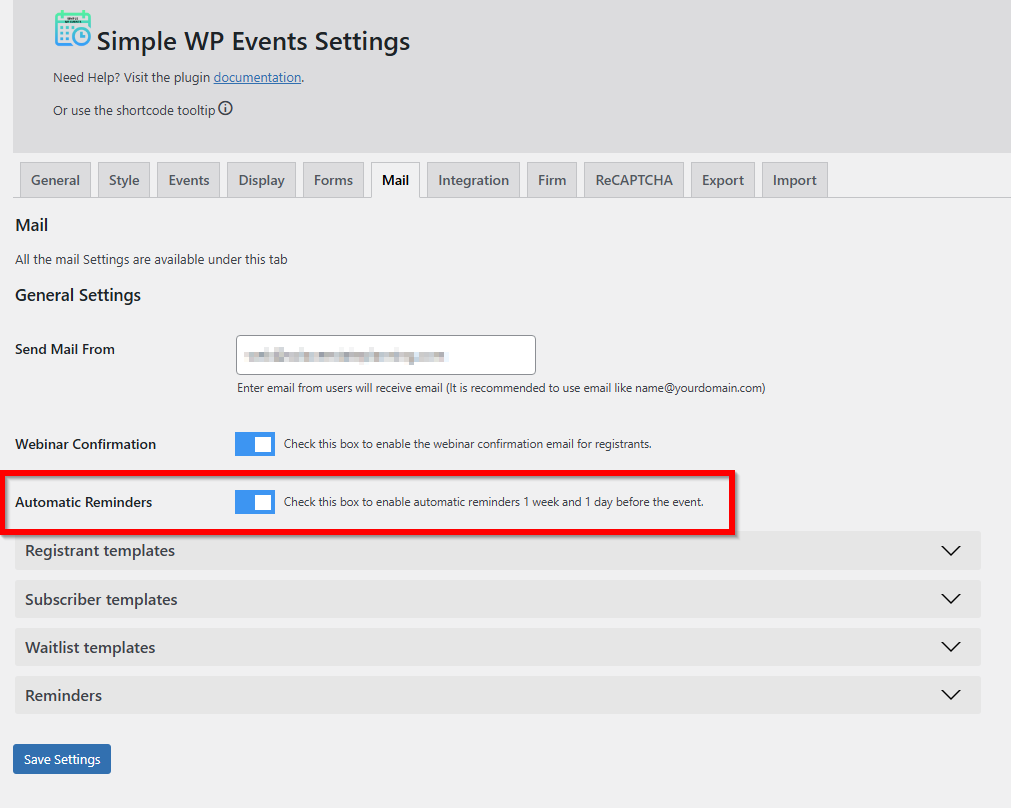
Step 6: Export Event Data (Optional)
Need to analyze attendance or share schedules with team members?
With a click, you can export your event list in CSV format—perfect for tracking performance or syncing with external tools.
Extra Tips to Make the Most of Your LMS Calendar
- Group events by category – Separate sessions by course or type (e.g., “Webinars,” “Assignments,” “Live Calls”)
- Add events in advance – Keep your entire semester or module mapped out from the beginning
- Embed your calendar in the student dashboard – It’s the first place learners look for updates
- Use branded colors and icons – Match the event calendar to your LMS theme for a cohesive experience
- Encourage student engagement – Add RSVP forms or pre-class surveys for interactive sessions
Use categories and color-coding to visually separate different types of events, like live sessions, deadlines, and office hours. This helps learners quickly scan the calendar and prioritize what matters most.
Conclusion
A strong LMS calendar is more than just a date picker. It’s a bridge between your content and your students’ learning journey.
By integrating a flexible event calendar into your WordPress LMS site, you can boost engagement, improve scheduling, and provide a smoother experience for everyone involved.
Here, the best event management plugin makes it easy to bring your LMS calendar to life—without coding, complexity, or expensive add-ons.
Whether you’re teaching, coaching, or hosting virtual sessions, it’s a simple yet powerful solution that grows with your needs.
Ready to elevate your LMS calendar?
Follow the above guide and take the next step in managing your educational events.
Need help setting up your LMS calendar with events on WordPress?
Feel free to contact us—we’ll be happy to help you get everything up and running smoothly.
- How to Write an Event Cancellation Email: Examples, Templates & Best Practices - September 18, 2025
- How to Host and Manage Zoom Events Seamlessly? - June 3, 2025
- The Ultimate Guide to WooCommerce Events Calendar Plugins - May 29, 2025
Leave a Reply