Looking for a simple way to create and manage WooCommerce events without getting overwhelmed?
Do you know, WooCommerce events are a powerful way to engage your audience, drive sales, and create memorable experiences that keep people coming back.
Creating and managing events on a WooCommerce site doesn’t have to be complicated.
With the right tools and strategies, you can run seamless, engaging, and profitable events without the stress.
Whether you’re planning webinars, in-person seminars, or virtual workshops, WooCommerce can handle it – all it needs is the right setup.
In this guide, you’ll find simple ways to avoid mistakes, save time, and make it easy for people to sign up for your WooCommerce events.
Let’s get started!
Why WooCommerce Events Matter
WooCommerce isn’t just for products—it’s a powerful platform for managing events too.
From virtual workshops and webinars to in-person seminars and client consultations, hosting events through your WooCommerce store opens up new ways to engage your audience and grow your business.
Here’s why WooCommerce events are a game-changer:
- Boost Engagement: Events help build real connections with your customers and community.
- Drive Sales: Sell tickets or upsell related products directly through your store.
- Keep Everything in One Place: Manage events, orders, and registrations from your existing WooCommerce dashboard.
- Automate the Experience: Use event management plugins to handle registrations, confirmations, and reminders automatically.
- Build Trust and Authority: Hosting valuable, informative events positions you as an expert in your field.
Whether you’re a coach, consultant, attorney, or educator, WooCommerce events let you go beyond just selling and start building lasting relationships.
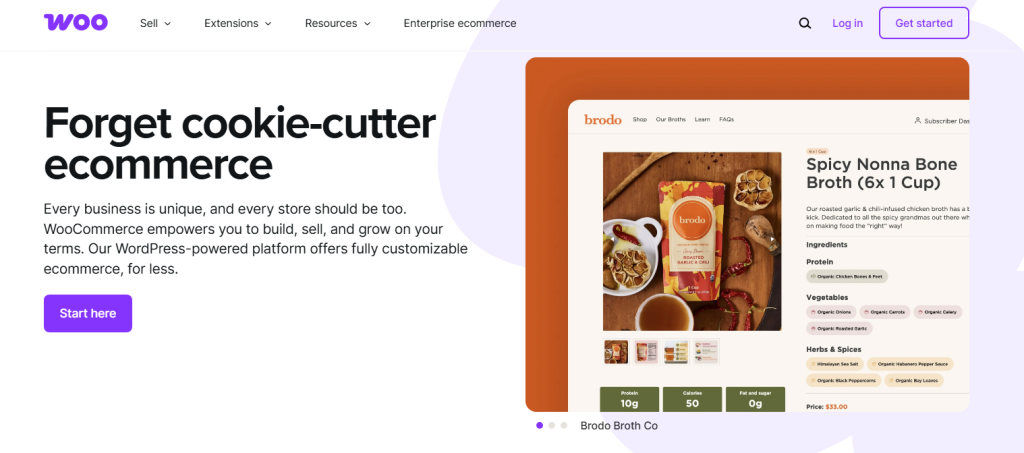
How to Create a WooCommerce Event (Step-by-Step)
Creating an event in WooCommerce becomes easy when you use the right plugin!
Here’s how to get started:
1. Install and Activate the Plugin
- Go to your WordPress dashboard
- Click Plugins > Add New
- Search for the best event management plugin
- Click Install Now and then Activate
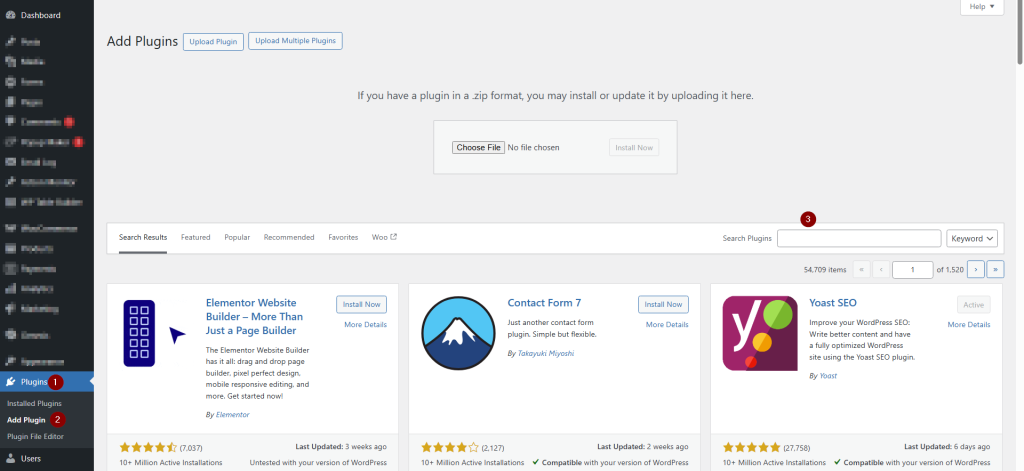
2. Create a New Event
- Go to Events > Add New
- Enter your event title and description
- Set the date, time, and location
- Upload a featured image or banner
- Add any extra details like agenda, speakers, or FAQs
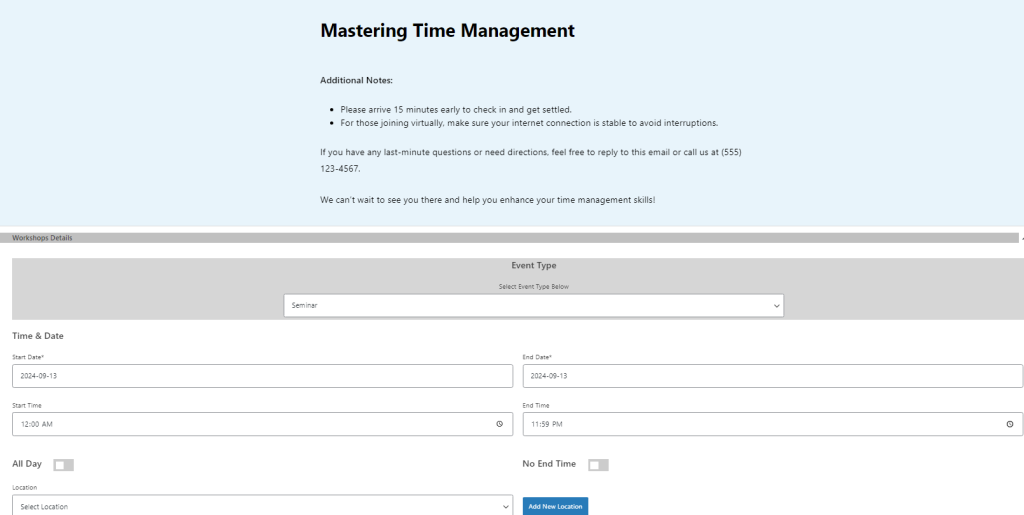
3. Connect It with WooCommerce
- Link your event to a WooCommerce product (like a ticket)
- Set the price, stock (seats), and ticket options
- Enable payment options like PayPal or Stripe
4. Customize Registration and Emails
- Enable registration form (name, email, etc.)
- Customize the confirmation email
- Add reminders or follow-up emails if needed
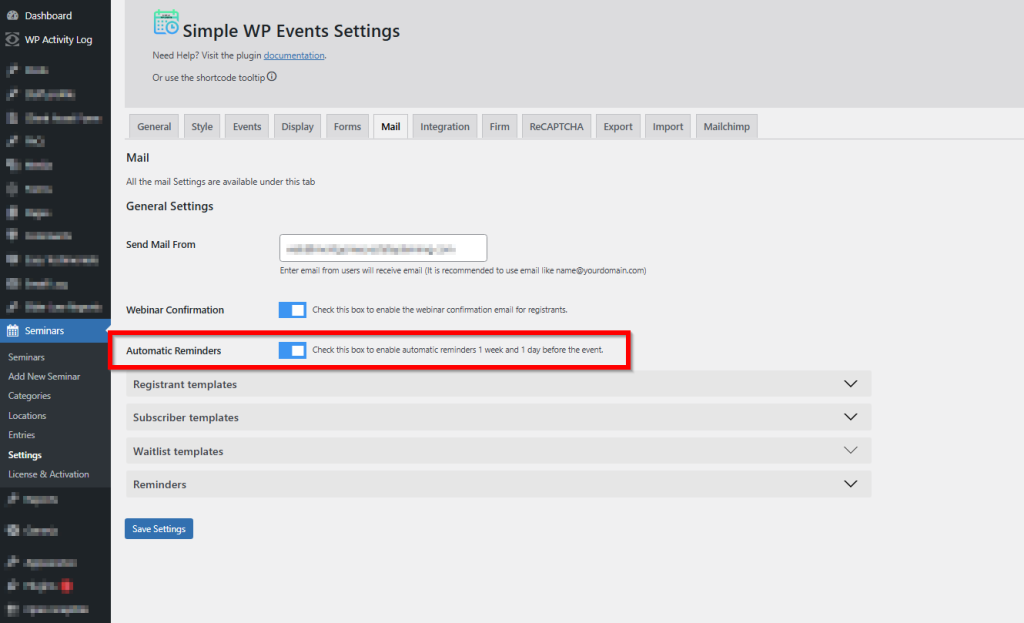
5. Publish and Share Your Event
- Hit Publish to make your event live
- Use shortcodes to display your event on any page
- Share the link via email, social media, and your homepage
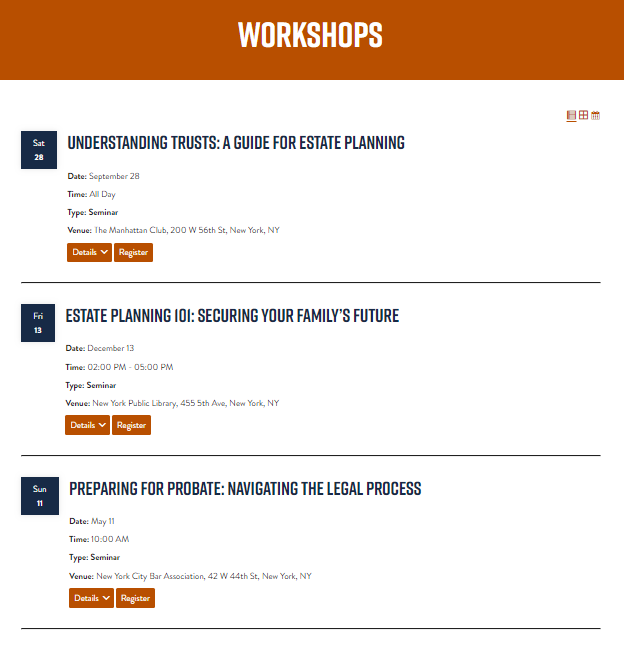
7 Smart Ideas to Manage WooCommerce Events
1. Use a Dedicated WooCommerce Event Plugin
Running events with just WooCommerce and no specialized plugin can quickly become messy.
A dedicated event management plugin simplifies everything from setup to attendee tracking.
Actionable ideas:
- Create custom event pages tailored to your audience
- Link event registration to WooCommerce products (tickets, RSVPs)
- Enable calendar and list views for easy navigation
- Manage recurring or one-time events without rework
- Automate attendee emails and confirmation steps
Use one of the best event Management plugins like Simple WP Events that integrates directly with WooCommerce and offers a user-friendly dashboard for managing your events efficiently.
2. Create Clear and Compelling Event Pages
Your event page is your sales pitch. A poorly designed one can cause users to bounce, no matter how great your event is.
Actionable ideas:
- Write a benefit-driven title that grabs attention
- Include a compelling description with outcomes or takeaways
- Use event-specific images or banners to add visual appeal
- Highlight important info: date, time, location, pricing
- Add clear “Register” or “Buy Ticket” buttons above the fold
Make use of testimonials or client logos to build trust and encourage signups on your event pages.
3. Automate Registration Emails and Reminders
People forget—even if they’ve already signed up.
Automated reminders make sure they show up and stay engaged before and after your event.
Actionable Ideas:
- Send instant confirmation emails with event details
- Include calendar links (Google/Outlook) in emails
- Set up reminders 24 hours and 1 hour before the event
- Share FAQs or resources in follow-up emails
- Send post-event thank-you emails or replays
Customize your automated emails to match your brand voice and include helpful links like directions, schedules, or what to bring.
4. Offer Multiple Ticket Types and Payment Options
One size doesn’t fit all. Offering flexibility in ticketing makes your event more accessible and appealing to a wider audience.
Actionable ideas:
- Create multiple ticket tiers: general, VIP, early bird, etc.
- Offer bundle discounts for groups or add-on items
- Enable secure payments via Stripe, PayPal, and more
- Set limited quantities to create urgency
- Display ticket availability or countdown timers
Highlight the value of premium tickets by listing exclusive benefits like bonus content, Q&A access, or downloadable materials.
5. Use a Simple Dashboard to Track Everything
Digging through WooCommerce orders to track attendees is a pain.
A smart dashboard keeps everything organized and visible at a glance.
Actionable ideas:
- See upcoming events in a calendar format
- Export attendee lists in CSV for check-in or marketing
- View registration numbers and ticket sales in real-time
- Filter event data by date or category
- Get alerts on low ticket sales or registration milestones
Choose a plugin that gives you a centralized dashboard for events, separate from general WooCommerce order views.
6. Promote Events with WooCommerce + Email and Social Media
No one will register if they don’t know your event exists. Promotion is just as important as planning the event itself.
Actionable ideas:
- Add events to email newsletters with strong CTAs
- Use social media posts and ads with direct event links
- Feature upcoming events in your homepage or sidebar
- Run limited-time promotions or coupon codes
- Partner with affiliates or speakers for cross-promotion
Use plugin shortcodes to embed your event calendar or individual events into blog posts, landing pages, and popups.
7. Reuse and Repurpose Events with Templates
If you host recurring events, starting from scratch every time is inefficient. Templates save time and keep your branding consistent.
Actionable ideas:
- Duplicate past events with a click (date and content)
- Keep format, ticket types, and visuals intact
- Quickly update new dates or pricing without rebuilding
- Maintain consistency in branding and messaging
- Reduce errors in setup and configuration
Build a set of event templates for different types of events (webinars, in-person, premium) so you can launch faster next time.
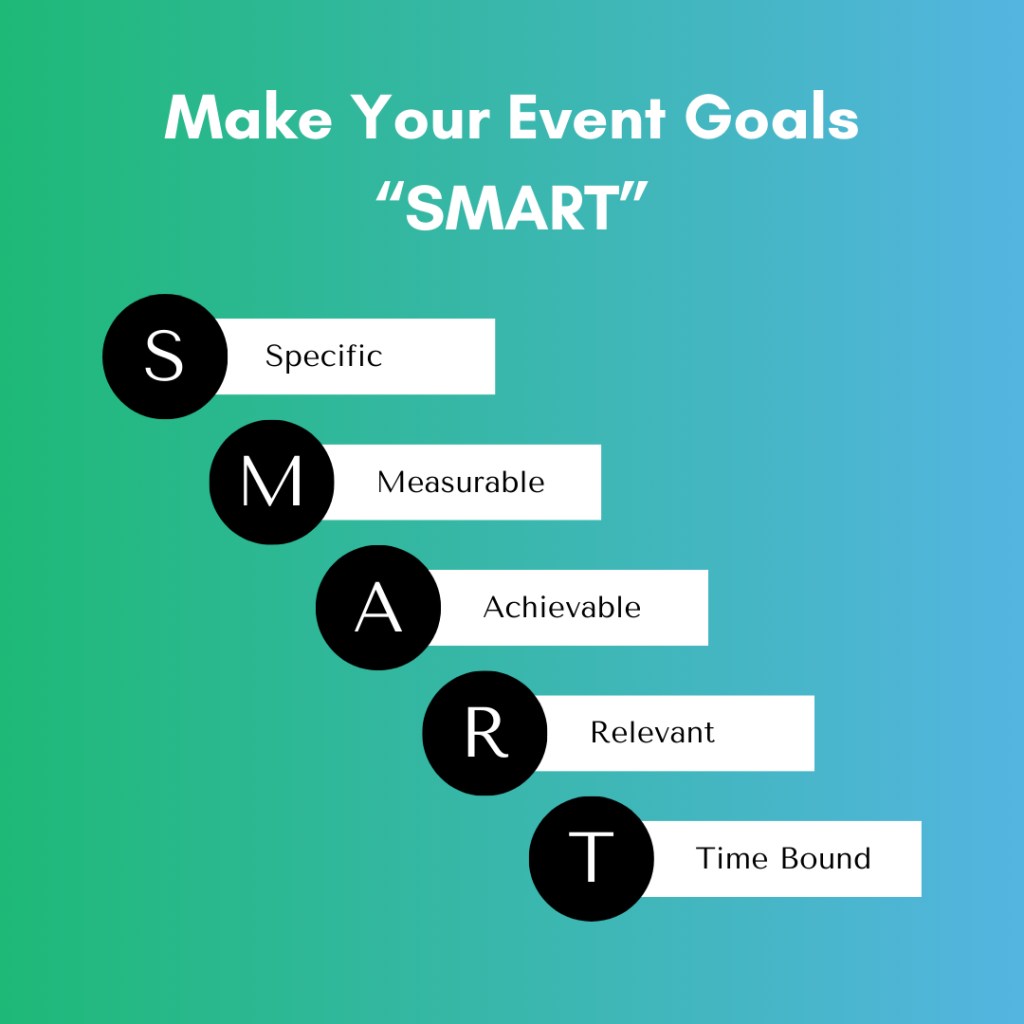
Conclusion
Wrapping up, running WooCommerce events doesn’t have to be complicated or time-consuming.
When you have the right tools and a clear plan in place, managing everything – from event creation to registrations and follow-ups—becomes smooth and efficient.
Whether you’re organizing a live webinar, a local seminar, or an online workshop, you deserve a system that works for you, not against you.
The ideas shared in this guide are designed to help you save time, stay consistent, and deliver a seamless experience for your attendees.
Need help setting up your WooCommerce events?
Don’t worry—we’ve got your back.
Whether you’re just starting or want to take your event setup to the next level, reach out to our team for personalized support.
Let’s make your next event your best one yet.
- How to Write an Event Cancellation Email: Examples, Templates & Best Practices - September 18, 2025
- How to Host and Manage Zoom Events Seamlessly? - June 3, 2025
- The Ultimate Guide to WooCommerce Events Calendar Plugins - May 29, 2025
Leave a Reply