Looking to host and manage Zoom events to grow your audience, boost engagement, and save time?
In today’s virtual world, Zoom events have become an essential plugin for hosting webinars, workshops, coaching sessions, and online seminars.
But while Zoom provides the foundation for virtual communication, managing the event side of things, registrations, reminders, and attendee data can quickly become chaotic.
That’s where having the right system in place becomes a game-changer!
In this guide, we’ll walk you through how to host and manage Zoom events seamlessly from planning to promotion to follow-up.
Whether you’re a coach, attorney, educator, or business owner, you’ll learn how to set up professional Zoom events and streamline the process using plugins like Simple WP Events.
Let’s get started!
Why Zoom Events Are So Powerful
Zoom makes it easy to connect with people no matter where they are.
It’s ideal for:
- Live coaching sessions
- Estate planning seminars
- Client consultations
- Educational workshops
- Product demos and launches
But Zoom itself doesn’t handle the full event experience, especially when it comes to getting attendees registered, sending reminders, or collecting post-event feedback.
That’s where most hosts struggle.
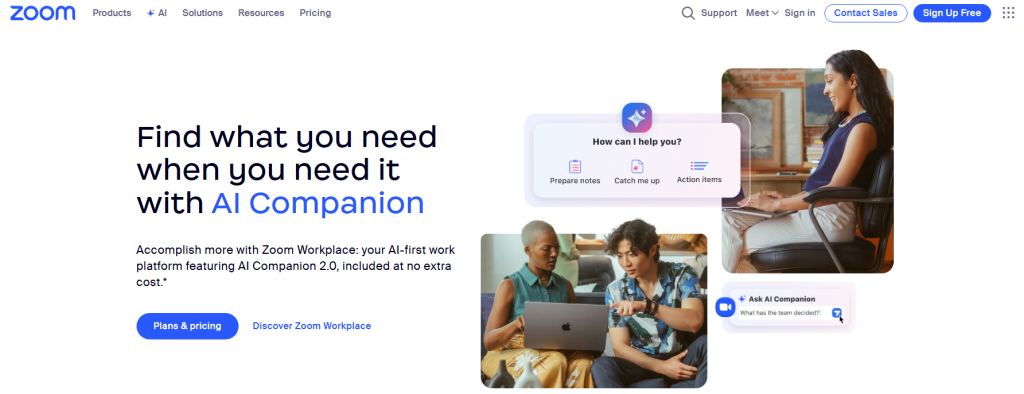
The Challenges of Hosting Zoom Events Without a System
Here’s what can go wrong when you try to manage Zoom events manually:
- Missed signups because there’s no clear registration process
- No email reminders, so attendees forget to show up
- Difficulty collecting attendee info for future follow-ups
- Manual Zoom link sharing, which leads to confusion
- Lack of analytics—you don’t know what’s working and what’s not
These issues can lead to lower attendance, wasted time, and missed business opportunities.

How to Host Zoom Events Seamlessly – Step-by-Step Guide:
Let’s break down the process into manageable steps, so you can focus on delivering value, not chasing RSVPs or scrambling to send out links.
Step 1: Plan Your Zoom Event with Clarity
Before you even open Zoom, define the purpose of your event:
- Who is your audience?
- What problem are you solving or knowledge are you sharing?
- What is the ideal outcome?
Then, schedule your event inside Zoom and copy the meeting or webinar link.
Pro Tip: Always choose between Zoom Meetings (more interactive) and Zoom Webinars (presentation-focused) based on the event type.
Step 2: Set Up Event Registration on Your Website
Instead of relying on Zoom’s limited registration plugins, use your website to collect signups in a professional, branded way.
With a plugin like Simple WP Events, you can:
- Add a fully customizable registration form on your WordPress site
- Embed your Zoom event details
- Automatically send confirmation emails
- Collect attendee data for follow-up
- Export registrations to CSV for reports
This puts you in control of the user experience and makes your events feel polished and trustworthy.
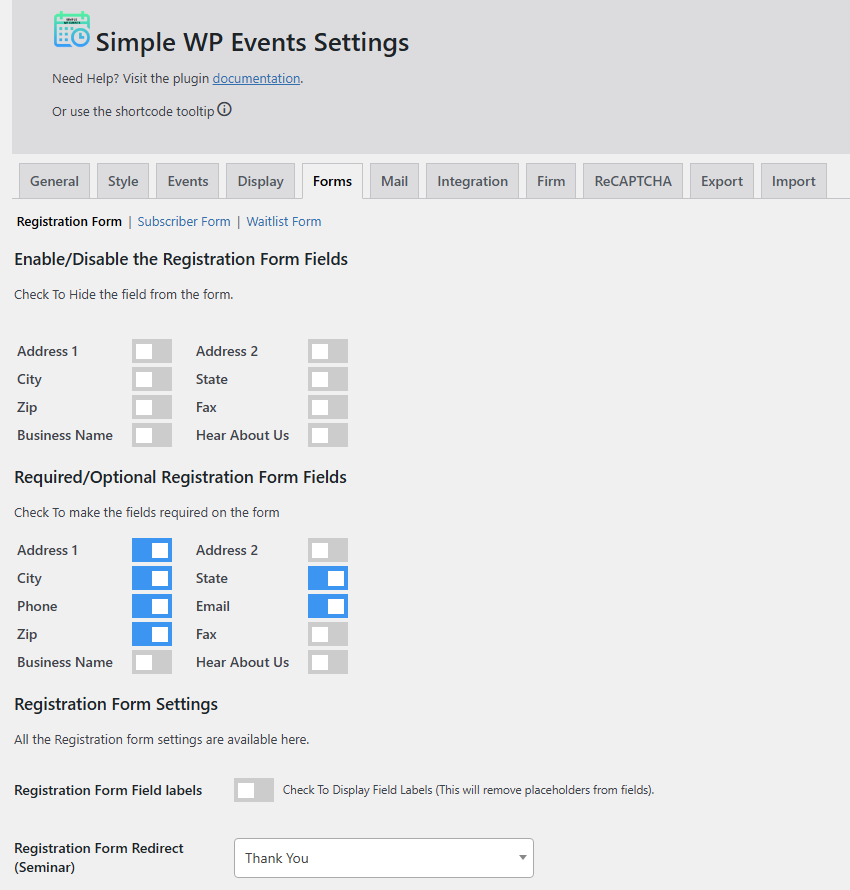
Step 3: Automate Confirmation and Reminder Emails
Once someone registers, send an automated confirmation email with the Zoom link. Then schedule reminders a day and an hour before the event to increase attendance.
Plugins like Simple WP Events help you do this without third-party apps or complex setups. Just plug in your email content and schedule—done.
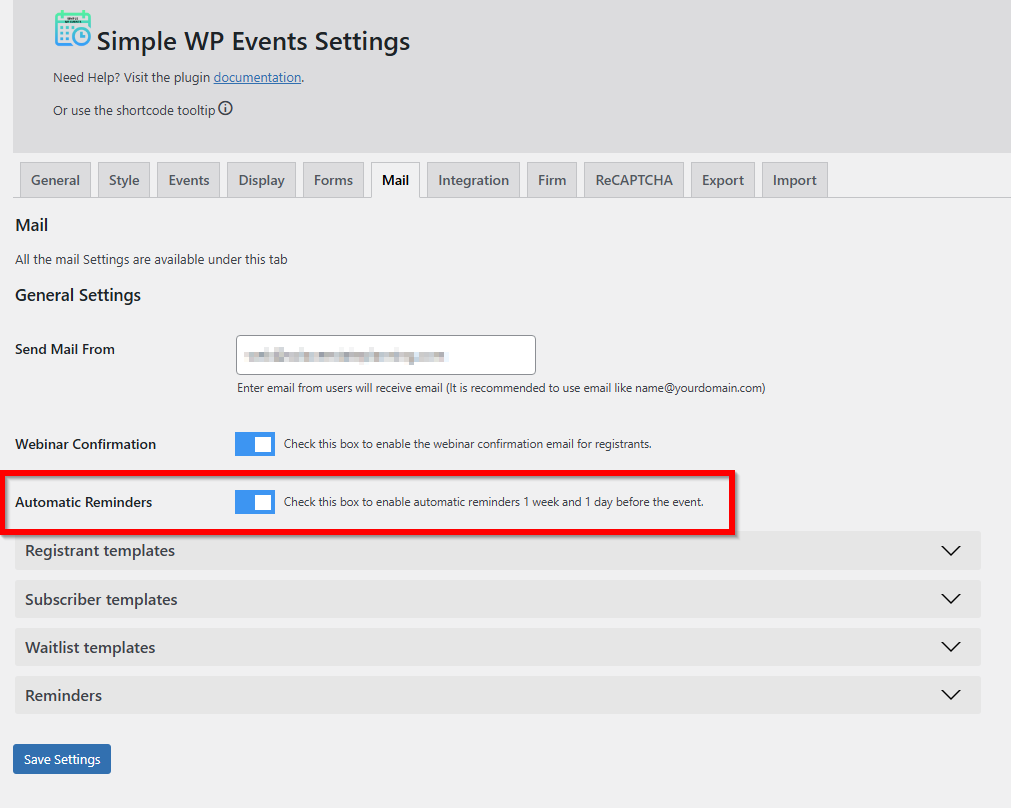
Step 4: Promote Your Zoom Event
Now that your registration page is live and your email system is set up, it’s time to get the word out.
Here are a few effective ways to promote:
- Share your event link on social media
- Send an email blast to your mailing list
- Add a banner or popup on your homepage
- Ask partners or colleagues to help spread the word
Use language that focuses on the benefits of attending—what will people learn or walk away with?
Step 5: Host a Professional Zoom Session
When the day arrives, make sure everything runs smoothly:
- Test your audio/video and screen sharing in advance
- Arrive early to greet attendees
- Use waiting rooms if needed for security
- Encourage interaction via chat or polls
- Record the session for replay or follow-up
Pro Tip: If you’re offering a replay, mention this in your promotion—it helps boost signups!
Step 6: Follow Up and Keep the Conversation Going
After your Zoom event ends, don’t stop there.
Here’s how to build on the momentum:
- Send a thank-you email with the reply link
- Share key takeaways or slides
- Ask for feedback using a quick survey
- Invite them to your next event
- Add them to your email list (with consent)
With Simple WP Events, you already have a list of who attended. This makes follow-up easy and strategic.
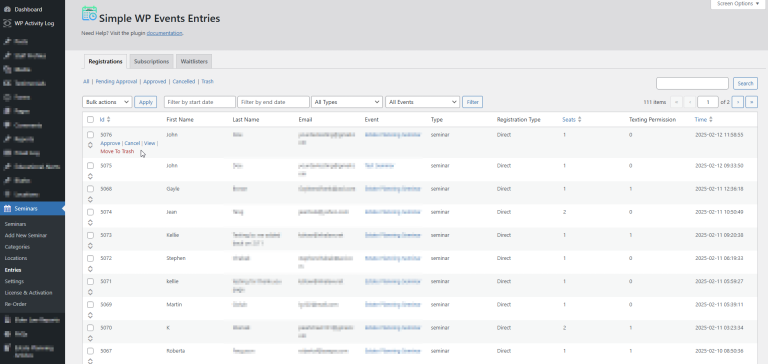
Conclusion
Wrapping up, Zoom gives you the power to host impactful virtual events, but handling everything around the event is where most professionals hit a wall.
Managing registrations, sending reminders, tracking attendees, and following up after the event – it can quickly become overwhelming without the right system in place.
That’s why it’s not just about hosting a Zoom event. It’s about creating a seamless experience from start to finish.
When you plan ahead, automate your workflows, and use a smart plugin like Simple WP Events, you take the stress out of the process. You save time, boost attendance, and deliver a more polished, professional experience.
Imagine this: your attendees register with ease, get timely email reminders, and show up ready to engage—without you lifting a finger on the backend.
No last-minute scrambling. No tech headaches. Just you, your message, and your audience. 😃
Ready to simplify your Zoom event process?
Follow the steps in the guide above to plan, promote, and manage your events with ease.
If you need help setting things up or have questions, feel free to reach out – we’re just a message away. Always happy to help you create smoother, more successful Zoom events.
- How to Write an Event Cancellation Email: Examples, Templates & Best Practices - September 18, 2025
- How to Host and Manage Zoom Events Seamlessly? - June 3, 2025
- The Ultimate Guide to WooCommerce Events Calendar Plugins - May 29, 2025
Leave a Reply