Wondering, what is Zapier and how it can be connected with your WordPress events to streamline automation?
Zapier is an incredibly powerful tool that links WordPress events with over 5,000 apps, eliminating the need for time-consuming manual tasks.
With Zapier, you can automate everything from event confirmations to syncing attendee data with CRM tools, sending reminders via email or SMS, and even triggering follow-ups after an event.
By automating these processes, Zapier not only saves time but also reduces errors and boosts attendee engagement.
Whether you’re hosting webinars, workshops, or in-person events, automation ensures a seamless and efficient event management experience.
In this post, we’ll dive into what is Zapier and how you can easily connect it with WordPress events to automate your workflow and take your event management to the next level.
Let’s dive in!
What is Zapier?
Zapier is a powerful automation tool that connects your WordPress events to over 5,000 apps, streamlining your workflows and saving you time.
It eliminates manual tasks and helps automate key event management processes.
Whether it’s syncing data or sending reminders, Zapier ensures your events run smoothly and efficiently.
Key Features of Zapier:
- Automated Event Confirmations: Send automated event confirmations to attendees.
- Data Sync with CRMs: Seamlessly sync attendee information with your CRM.
- Email/SMS Reminders: Automatically send reminders to attendees before the event.
- Post-Event Follow-ups: Trigger follow-up emails or actions after an event.
- Easy Integration: Connect with over 5,000 apps to enhance your event management.
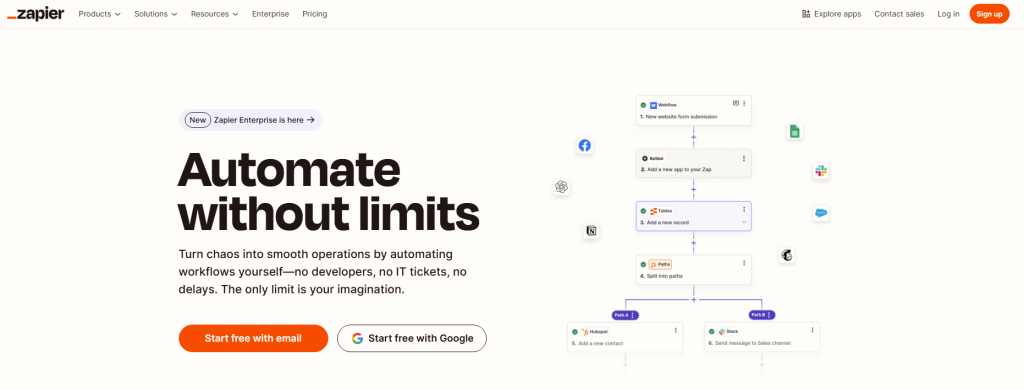
How to Connect Zapier with WordPress Events?
Step 1: Choose the Right Plugin for WordPress Events
Before connecting Zapier to your WordPress site, it’s essential to choose a plugin that supports event management and integrates with it.
Plugins like Simple WP Events or The Events Calendar offer robust features, such as event creation, registration, and attendee management.
Ensure the plugin you choose can sync with third-party apps for optimal automation.
Key Features to Look For:
- Event Creation & Customization: The plugin should allow you to create and fully customize events with details like dates, times, locations, and ticket options.
- Registration Management: Look for a plugin that simplifies attendee registration and allows you to easily collect and manage attendee data.
- Third-Party Integrations: Ensure the plugin supports integrations with tools like Zapier, CRM systems, and email marketing platforms to automate workflows.
Step 2: Install and Set Up the Plugin
Once you’ve selected your WordPress event plugin, the next step is to install and configure it.
You can install the plugin via the WordPress Dashboard under Plugins > Add New.
After installation, go through the setup process, entering event-specific settings such as time, date, location, and ticket options.
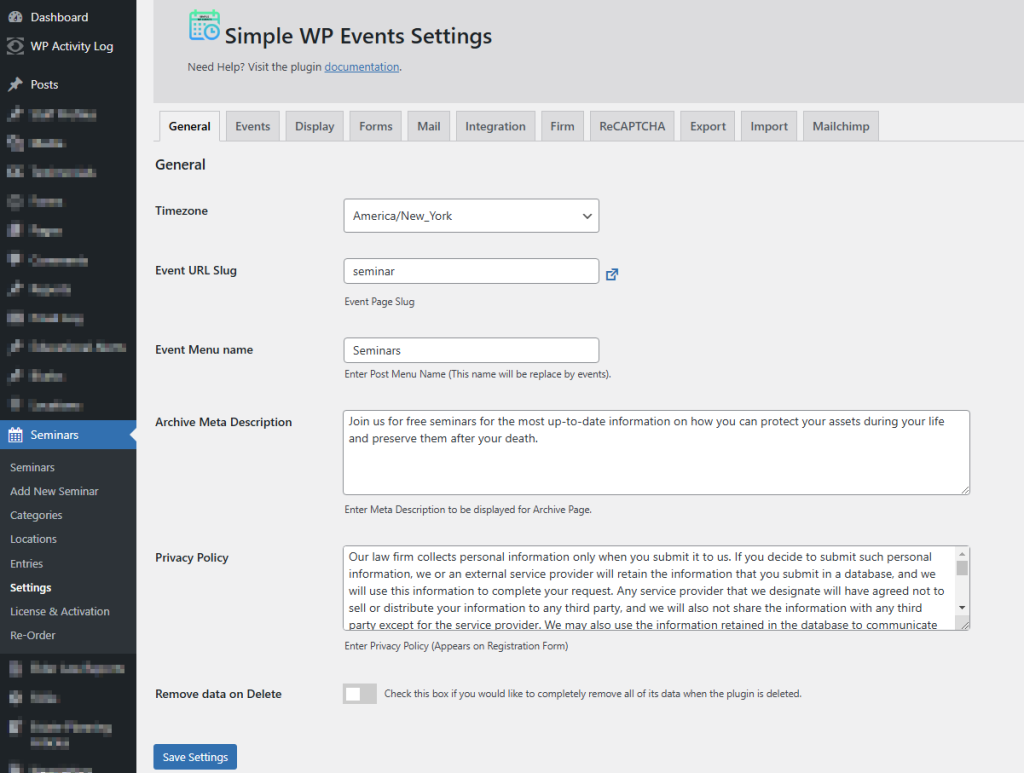
Step 3: Create an Event with All Details
With your plugin set up, it’s time to create your first event. Navigate to your plugin’s event management area and add a new event.
Include all the necessary details, such as:
- Event title
- Date and time
- Location (physical or online)
- Description
- Ticketing or registration options
Ensure all information is accurate, as this will be the foundation for your automated processes with Zapier.
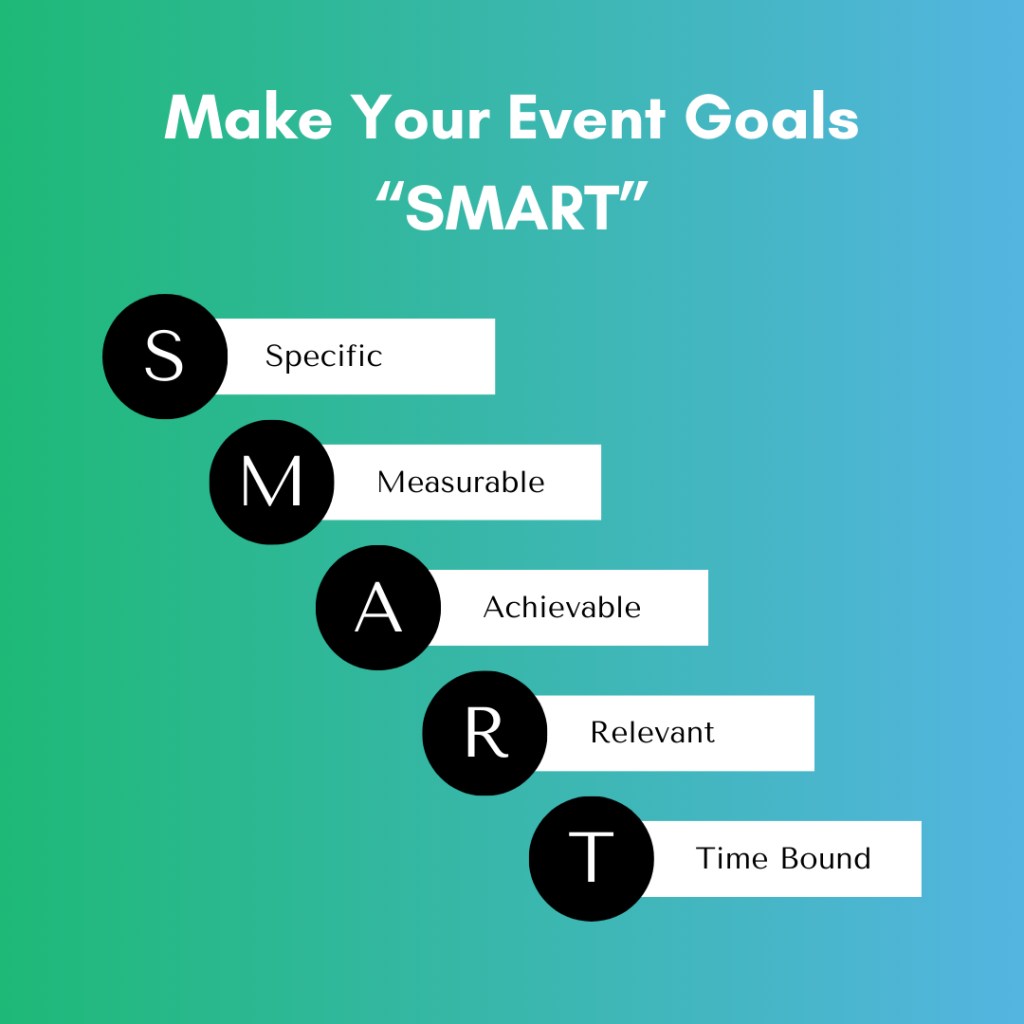
Step 4: Set Up the Registration Page
Next, create your event’s registration page, where attendees can sign up. Make sure the page is user-friendly, with a clear call-to-action (CTA) like “Register Now”.
Many event plugins automatically generate registration pages, but double-check the form settings for necessary fields (name, email, etc.).
The registration form should be linked to your Zapier automation workflow for seamless data sync.
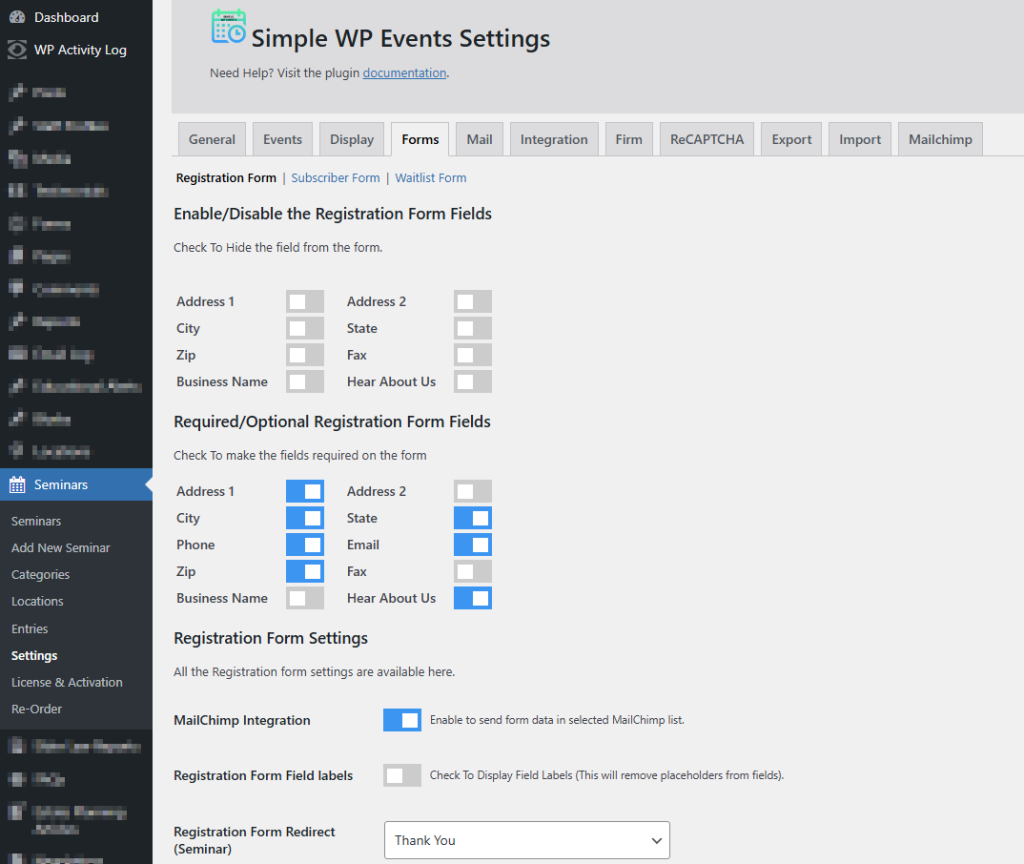
Step 5: Connect Zapier with WordPress Events
Now, it’s time to connect Zapier to your WordPress event system.
Follow these steps:
1. Log into Zapier and create a new Zap.
2. Choose the Trigger App: Select your WordPress event plugin as the trigger app (e.g., New Event Created, New Registration).
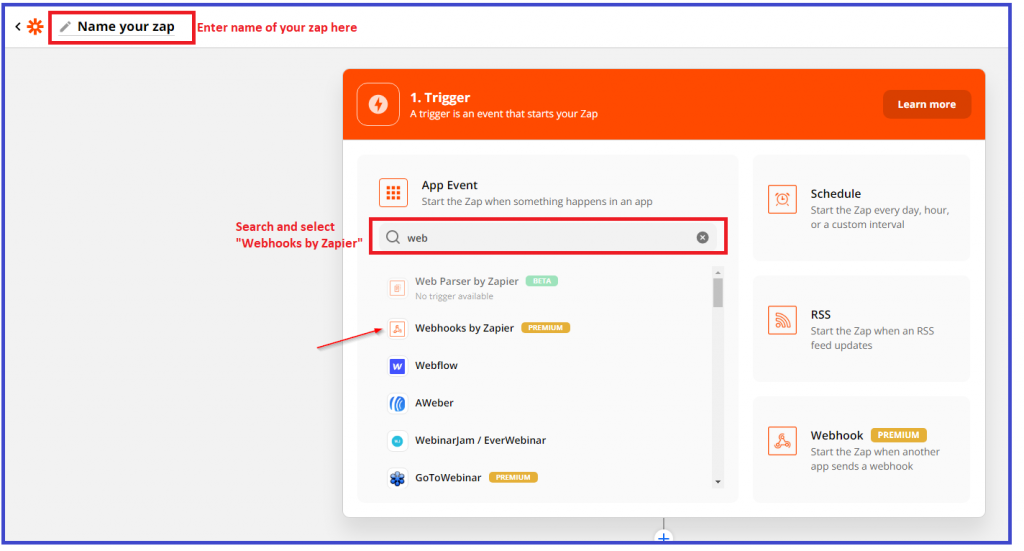
3. Generate API Key: In your WordPress dashboard, navigate to your event plugin settings and generate an API key. This key will allow Zapier to securely access your WordPress events data.
4. Connect Zapier to WordPress: In Zapier, enter the API key when prompted to link your WordPress account to it.
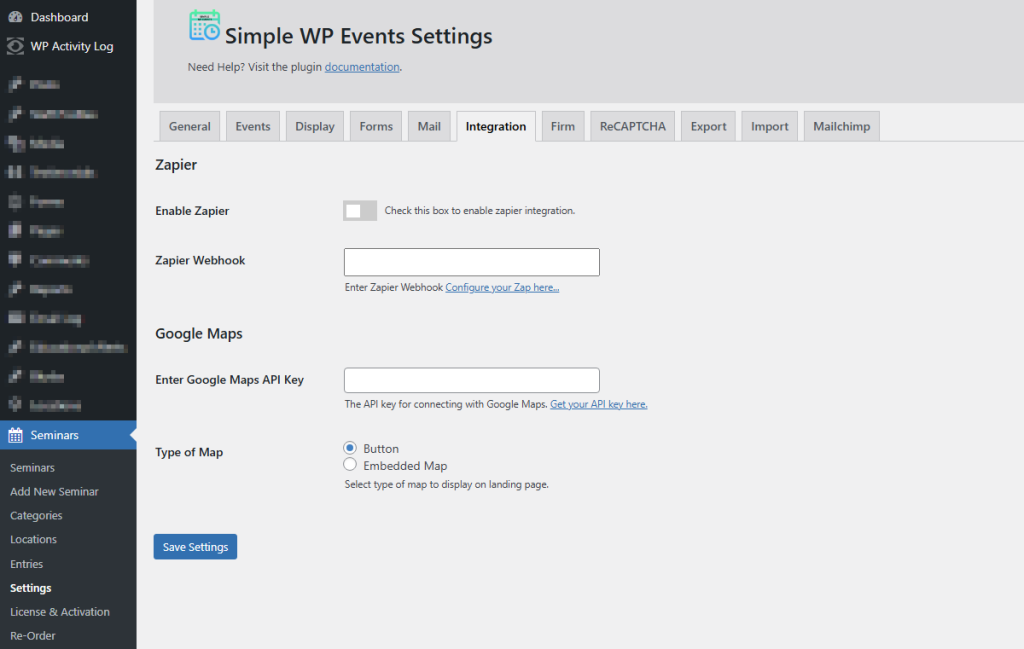
5. Select the Action App: Choose the action you want Zapier to perform once the trigger occurs, such as sending confirmation emails, syncing data with a CRM, or posting on social media.
6. Set Up the Workflow: Customize your Zap by mapping data fields between WordPress and your chosen app(s).
7. Activate the Zap: Once your workflow is set up, activate the Zap to start automating your event management processes.
All done!
Step 6: Test the Integration
Before launching your event, thoroughly test your Zapier integration to ensure everything works as expected.
Register for the event, check if the confirmation email is sent automatically, and verify that the data syncs with your CRM or other connected apps. If any issues arise, adjust your Zap settings accordingly.
Step 7: Track and Manage Your Successful Event
With everything in place, your event is ready for attendees! Use the data collected by Zapier to track registrations, send reminders, and follow up post-event.
Monitor your event’s progress in real time by checking the Zapier dashboard for workflow success. This automated process allows you to focus on engagement and event quality, leaving the tedious tasks to it.
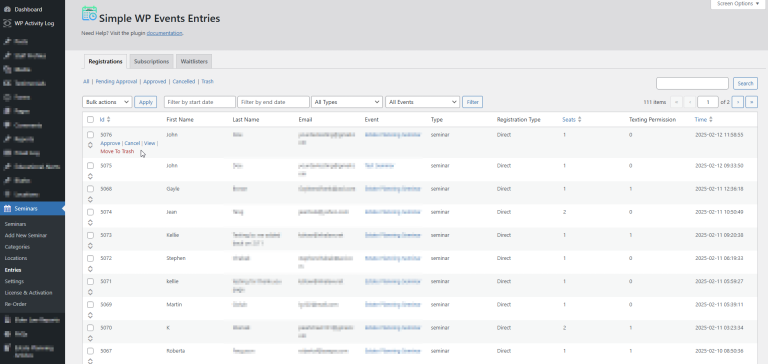
Conclusion
Integrating Zapier with your WordPress event system can significantly streamline your event management process.
By automating tasks such as sending confirmations, syncing data, and following up with attendees, you can save valuable time and reduce the risk of manual errors.
Whether you’re managing webinars, workshops, or in-person events, Zapier enhances the efficiency and effectiveness of your workflow.
With just a few simple steps, you can connect Zapier to your WordPress events, allowing you to focus more on engagement and less on repetitive tasks.
Need help with setting up your Zapier integration?
Take advantage of our expertise and feel free to contact us for assistance. Together, we’ll ensure your events run smoothly and successfully.
Start automating today and let Zapier take your WordPress event management to the next level!
- How to Write an Event Cancellation Email: Examples, Templates & Best Practices - September 18, 2025
- How to Host and Manage Zoom Events Seamlessly? - June 3, 2025
- The Ultimate Guide to WooCommerce Events Calendar Plugins - May 29, 2025
Leave a Reply